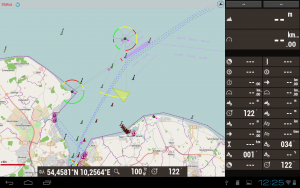OruxMaps: Unterschied zwischen den Versionen
Markus (Diskussion | Beiträge) |
Kannix (Diskussion | Beiträge) (→OpenSeaMap-App: update link) |
||
| (4 dazwischenliegende Versionen von einem anderen Benutzer werden nicht angezeigt) | |||
| Zeile 9: | Zeile 9: | ||
== Download == | == Download == | ||
[http://www.oruxmaps.com/index_en.html www.OruxMaps.com] | [http://www.oruxmaps.com/index_en.html www.OruxMaps.com] | ||
| + | |||
| + | [http://www.oruxmaps.com/cs/ Latest Dev-Version] | ||
== Select chart == | == Select chart == | ||
Works with Version 5.6 | Works with Version 5.6 | ||
| − | '''OpenSeaMap''' | + | '''OpenSeaMap''' you can select in the chart list. |
| − | + | Each view of the chart will be stored in cache. <br>From the cache this charts are usable offline. | |
{| | {| | ||
| Zeile 21: | Zeile 23: | ||
| 1. | | 1. | ||
| [[File:OruxMaps-Einrichten-1.jpg|200px|left|auf Kartensymbol klicken]] | | [[File:OruxMaps-Einrichten-1.jpg|200px|left|auf Kartensymbol klicken]] | ||
| − | | | + | | Click to the chart symbol in the right upper corner <br>for opening the menu list. |
|- valign="top" | |- valign="top" | ||
| 2. | | 2. | ||
| [[Datei:OruxMaps-Einrichten-2.jpg|200px|left|Karte laden]] | | [[Datei:OruxMaps-Einrichten-2.jpg|200px|left|Karte laden]] | ||
| − | | | + | | Click to "Map load". <br>On the left side you see the list of available charts. |
|- valign="top" | |- valign="top" | ||
| 3. | | 3. | ||
| [[Datei:OruxMaps-Einrichten-2b.jpg|200px|left|Karte auswählen]] | | [[Datei:OruxMaps-Einrichten-2b.jpg|200px|left|Karte auswählen]] | ||
| − | | | + | | Select '''OpenSeaMap & Base map''' (scroll down in the list). |
| + | |} | ||
| + | |||
| + | == OpenSeaMap-App == | ||
| + | For OpenSeaMap there is a special [http://www.oruxmaps.com/foro/viewtopic.php?t=1627&p=2417 nautical version of OruxMaps]. | ||
| + | |||
| + | The Split-Screen shows navigation data from ship electronic. <br> This NMEA-data can be shown via Bluetooth or WLAN: | ||
| + | {| class="wikitable" | ||
| + | ! NMEA || Meaning || Remarks | ||
| + | |- | ||
| + | | COG || Couse over ground || | ||
| + | |- | ||
| + | | SOG || Speed over ground || | ||
| + | |- | ||
| + | | AIS || Ship positions with course and speed || | ||
| + | |- | ||
| + | | AWA || Apparent wind direction || | ||
| + | |- | ||
| + | | AWS || Apparent wind speed || | ||
| + | |- | ||
| + | | TWA || True wind direction || | ||
| + | |- | ||
| + | | TWS || True wind speed || | ||
| + | |- | ||
| + | | DBS || Water depth below surface || | ||
| + | |- | ||
| + | | XTE || Cross track error against waypoint || | ||
|} | |} | ||
| + | |||
| + | ; Configuration | ||
| + | : Configuration -> AIS-NMEA | ||
== Split-Screen == | == Split-Screen == | ||
| Zeile 36: | Zeile 67: | ||
Like a chart plotter OruxMaps shows the '''Nautical chart''' at left, and the '''navigation data''' at right. | Like a chart plotter OruxMaps shows the '''Nautical chart''' at left, and the '''navigation data''' at right. | ||
<br>The layout of the data display is editable. | <br>The layout of the data display is editable. | ||
| + | |||
| + | <code> | ||
| + | Menü > Einstellungen > Aussehen > Verschiedenes > Seitlicher Trip-Computer --> einschalten | ||
| + | </code> | ||
| + | |||
| + | Wird nur angezeigt, wenn screen im landscape format ist. <br>Wenn der Split-Screen nicht angezeigt wird, kann er über das rechte Menü <br>mit dem Icon "<code><[</code>" (Pfeil + rechteckige Klammer) ein/aus-geschaltet werden. | ||
Context sensitive menus on top, bottom and side can be showed on demand. | Context sensitive menus on top, bottom and side can be showed on demand. | ||
| + | == Waypoints and routes == | ||
Waypoints and routes sind möglich. | Waypoints and routes sind möglich. | ||
Aktuelle Version vom 4. April 2014, 12:23 Uhr
| Deutsch | English |
|---|
OruxMaps shows OpenSeaMap on Android tablets as online and offline charts (by cache).
The navigation software shows the ship position, GPS data. Routing on roads.
Alternatively to the internal GPS an external GPS can be used via Bluetooth.
Inhaltsverzeichnis
Download
Select chart
Works with Version 5.6
OpenSeaMap you can select in the chart list.
Each view of the chart will be stored in cache.
From the cache this charts are usable offline.
| 1. | Click to the chart symbol in the right upper corner for opening the menu list. | |
| 2. | Click to "Map load". On the left side you see the list of available charts. | |
| 3. | Select OpenSeaMap & Base map (scroll down in the list). |
OpenSeaMap-App
For OpenSeaMap there is a special nautical version of OruxMaps.
The Split-Screen shows navigation data from ship electronic.
This NMEA-data can be shown via Bluetooth or WLAN:
| NMEA | Meaning | Remarks |
|---|---|---|
| COG | Couse over ground | |
| SOG | Speed over ground | |
| AIS | Ship positions with course and speed | |
| AWA | Apparent wind direction | |
| AWS | Apparent wind speed | |
| TWA | True wind direction | |
| TWS | True wind speed | |
| DBS | Water depth below surface | |
| XTE | Cross track error against waypoint |
- Configuration
- Configuration -> AIS-NMEA
Split-Screen
Like a chart plotter OruxMaps shows the Nautical chart at left, and the navigation data at right.
The layout of the data display is editable.
Menü > Einstellungen > Aussehen > Verschiedenes > Seitlicher Trip-Computer --> einschalten
Wird nur angezeigt, wenn screen im landscape format ist.
Wenn der Split-Screen nicht angezeigt wird, kann er über das rechte Menü
mit dem Icon "<[" (Pfeil + rechteckige Klammer) ein/aus-geschaltet werden.
Context sensitive menus on top, bottom and side can be showed on demand.
Waypoints and routes
Waypoints and routes sind möglich.
By the WLAN-Logger you can transmit navigation data from the ships electronic via WLAN to the Android tablet. OruxMaps shows the navigation data directly on the chart: course, speed, wind, waterdepth, position, etc.
This works with all devices using WLAN.
Logging Waterdephts
The WLAN-Logger can directly log waterdepths.