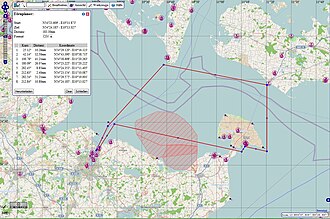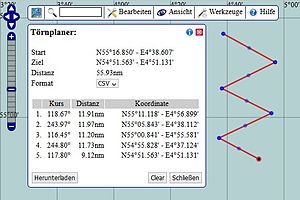h:En:Trip Planner: Unterschied zwischen den Versionen
Markus (Diskussion | Beiträge) K (→Export a route) |
Markus (Diskussion | Beiträge) (→Export a route) |
||
| Zeile 74: | Zeile 74: | ||
|- | |- | ||
| [[wikipedia:en:Keyhole Markup Language|KML]] || display in Google-Maps and Google-Earth || | | [[wikipedia:en:Keyhole Markup Language|KML]] || display in Google-Maps and Google-Earth || | ||
| + | |} | ||
| + | |||
| + | == Icons and configurations == | ||
| + | {| | ||
| + | | [[Datei:Delete1.png|17px|left]] || Deletes the drawn route | ||
| + | |- | ||
| + | | [[Datei:Info.png|17px|left]] || Help page | ||
| + | |- | ||
| + | | [[Datei:Close.gif|left]] || Closes the trip planner | ||
| + | |} | ||
| + | |||
| + | In the selection fields you can change the display for: | ||
| + | |||
| + | {| class="wikitable" | ||
| + | ! What || Display variants | ||
| + | |- | ||
| + | | Coordinate || gg.ggggg° <nowiki> | </nowiki> gg°mm,mm° <!-- <nowiki> | </nowiki> gg°mm'ss" --> | ||
| + | |- | ||
| + | | Distance || Kilometers <nowiki> | </nowiki> Nautical miles | ||
| + | |- | ||
| + | | Export format || CSV <nowiki> | </nowiki> <!-- GPX <nowiki> | </nowiki> --> GML <nowiki> | </nowiki> KML | ||
|} | |} | ||
Version vom 19. September 2020, 17:47 Uhr
| Deutsch | English |
|---|
The Trip Planner works as a tool to measure course and distance, to create routes -getting for each section the true course, the distance and the coordinates of the starting point and the arrival point-. The Trip Planner calculates the total distance (loxodrome and orthodrome). The created route can be exported as a waypoint list.
Inhaltsverzeichnis
Measure course and distance
- Open the menu “Tools”, then choose “Trip planner”.
- Mark the starting point by clicking on the chart.
- Mark the arrival point by a double click.
The Trip Planner will display:
- the coordinates of the starting point and the arrival point.
- the true course and the distance from the starting point to the arrival point (loxodrome).
Create a route
- Open the menu “Tools”, then choose “Trip planner”.
- Mark the starting point by clicking on the chart.
- Mark the following waypoint by clicking on the chart.
- Mark the arrival point by a double click.
Line 3 can be repeated as often as desired.
The Trip Planner will display:
- the coordinates of the starting point and the arrival point,
- the true course and the distance from the starting point to the arrival point (loxodrome),
- the complete waypoint list:
- consecutive number | true course | distance | coordinates of the waypoint
Edit a route
Move and zoom the chart
The chart can be moved in any direction. Keep the left mouse button pressed and drag.
The chart can be zoomed by using the mouse wheel or by using the zoom bar.
So even when measuring long distances you are able to position the waypoints exactly.
Move a waypoint
The route is indicated on the chart. The waypoints are marked as red points in bold type.
Each waypoint can be moved. Position the cursor on the waypoint and drag while keeping the left mouse button pressed.
The calculated true courses, distances and coordinates are adapted automatically.
Insert a waypoint
You will find a small red point in the middle of each section.
Position the cursor on this point and drag while keeping the left mouse button pressed.
The new waypoint will be inserted automatically into the chart and into the waypoint list on its correct position as well.
The calculated true courses, distances, coordinates and the numbering of the waypoints are adapted automatically.
Delete a waypoint
Click on the waypoint to delete (the cursor will change into a hand symbol).
Press the <Delete>-key.
The waypoint will be deleted and the concerned two sections will be assembled into one.
Export a route
An exported route can be
- sent to friends
- displayed on your own web site
- saved and collected
reimported and edited(not yet available)- used to supply the autopilot
| Data type | Use | Notes |
|---|---|---|
| CSV | excel-table, autopilot | |
| GPX | display in OpenSeaMap and OSM-maps, or in JOSM | not yet available |
| GML | Exchange with geo-databases | |
| KML | display in Google-Maps and Google-Earth |
Icons and configurations
| Deletes the drawn route | |
| Help page | |
| Closes the trip planner |
In the selection fields you can change the display for:
| What | Display variants |
|---|---|
| Coordinate | gg.ggggg° | gg°mm,mm° |
| Distance | Kilometers | Nautical miles |
| Export format | CSV | GML | KML |